Posted by: Samker
« on: 12. May 2007., 18:04:59 »W32.OdeludRisk Level 1: Very LowDiscovered: May 10, 2007
Updated: May 10, 2007 6:30:46 PM
Type: Virus, Worm
Infection Length: 107,520 bytes
Systems Affected: Windows 2000, Windows 95, Windows 98, Windows Me, Windows NT, Windows Server 2003, Windows XP
SUMMARYW32.Odelud is a worm that spreads via network shares and removable media and may infect executable files.
ProtectionVirus Definitions (LiveUpdate™ Daily) May 11, 2007
Virus Definitions (LiveUpdate™ Weekly) May 16, 2007
Virus Definitions (Intelligent Updater) May 11, 2007
Virus Definitions (LiveUpdate™ Plus) May 11, 2007
Threat AssessmentWildWild Level: Low
Number of Infections: 0 - 49
Number of Sites: 0 - 2
Geographical Distribution: Low
Threat Containment: Easy
Removal: Easy
DamageDamage Level: Medium
Deletes Files: May delete system files.
Modifies Files: Infects executable files.
Compromises Security Settings: Terminates processes associated with security related programs.
DistributionDistribution Level: Medium
Target of Infection: Executable files.
TECHNICAL DETAILSWhen the worm is executed, it copies itself as the following files:
%SystemDrive%\MSOCache\dlcache\Dokumen Penting.scr
%SystemDrive%\MSOCache\dlcache\Film.scr
%SystemDrive%\MSOCache\dlcache\Gambar.scr
%SystemDrive%\MSOCache\dlcache\Lagu.scr
%Windir%\system\services.scr
%System%\logonui.scr
%System%\MyComp.scr
%System%\drivers\inetinfo.scr
It may also drop the following non-malicious files:
%Windir%\media\suara.mp3
%Windir%\DeulleDo-X.mp3
The worm creates the following registry entries so that it runs every time Windows starts:
HKEY_LOCAL_MACHINE\Software\Microsoft\Windows\CurrentVersion\Run\"svchost" = "%System%\drivers\inetinfo.scr"
HKEY_LOCAL_MACHINE\SOFTWARE\Microsoft\Windows NT\CurrentVersion\Winlogon\"shell" = "Explorer.exe,[98 SPACES]MyComp.scr"
It sets the following registry values so that it becomes the default program used anytime a .VBS or .REG file is opened:
HKEY_CLASSES_ROOT\VBSFile\Shell\Open\Command\"(Default)" = "%System%\logonui.scr"
HKEY_CLASSES_ROOT\regfile\shell\open\command\"(Default)" = "%%Windir%\system\services.scr"
The worm also modifies the following registry entries which affect System usability:
HKEY_CLASSES_ROOT\exefile\"NeverShowExt" = "1"
HKEY_CLASSES_ROOT\exefile\DefaultIcon\"(Default)" = "%SystemRoot%\System32\shell32.dll,-3"
HKEY_CLASSES_ROOT\scrfile\"(Default)" = "File Folder"
HKEY_CLASSES_ROOT\scrfile\"NeverShowExt" = "1"
HKEY_CURRENT_USER\Software\Microsoft\Windows\CurrentVersion\Explorer\Advanced\"HideFileExt" = "1"
HKEY_CURRENT_USER\Software\Microsoft\Windows\CurrentVersion\Explorer\Advanced\"ShowSuperHidden" = "0"
HKEY_CURRENT_USER\Software\Microsoft\Windows\CurrentVersion\Explorer\CabinetState\"FullPathAddress" = "1"
HKEY_CURRENT_USER\Software\Microsoft\Windows\CurrentVersion\Policies\System\"DisableTaskMgr" = "1"
HKEY_CURRENT_USER\Software\Policies\Microsoft\Windows\System\"DisableCMD" = "1"
HKEY_CURRENT_USER\software\microsoft\windows\currentversion\Policies\Explorer\"NoFind" = "1"
HKEY_CURRENT_USER\software\microsoft\windows\currentversion\Policies\Explorer\"NoFolderOptions" = "1"
HKEY_CURRENT_USER\software\microsoft\windows\currentversion\Policies\Explorer\"NoRun" = "1"
HKEY_CURRENT_USER\software\microsoft\windows\currentversion\Policies\System\"DisableRegistryTools" = "1"
HKEY_LOCAL_MACHINE\SOFTWARE\Microsoft\Windows\CurrentVersion\Explorer\Advanced\Folder\HideFileExt\"UncheckedValue" = "1"
HKEY_LOCAL_MACHINE\SOFTWARE\Microsoft\Windows\CurrentVersion\Explorer\Advanced\Folder\ShowFullPathAddress\"UncheckedValue" = "1"
HKEY_LOCAL_MACHINE\SOFTWARE\Microsoft\Windows\CurrentVersion\Explorer\Advanced\Folder\SuperHidden\"UncheckedValue" = "0"
The worm enables sharing of the following folders:
%SystemDrive%\MSOCache\dlcache
C:\
D:\
E:\
F:\
G:\
H:\
Then the worm checks for both fixed and removable drives from drive C: to drive N: that are attached to the system and copies itself as:
[DRIVE_LETTER]\DeulleDo-X.scr
It also creates the following file which contains instructions to execute the worm when the drive is attached into the system:
[DRIVE_LETTER]\autorun.inf
It also creates the following non-malicious file (spaces are intentional):
[DRIVE_LETTER]\D e u l l e D o - X, The Visual Basic K i l l e r.txt
The worm may also copy itself as the following files:
[FOLDER_PATH].scr
and sets the HIDDEN and SYSTEM attributes for the folders [FOLDER_PATH]. [FOLDER_PATH] is the pathname of the folder on the removable drive, accessible network share or folder browsed by the user.
The worm attempts to infect files with an .exe file extension.
The worm attempts to delete the following files if present:
%Windir%\msvbvm60.dll
%Windir%\system\msvbvm60.dll
%System%\msvbvm60.dll
The worm will kill processes named setup.exe.
It will kill processes associated with any windows of the following classes:
PROCEXPL
ThunderRT6FormDC
ThunderRT6MDIDC
The worm will kill any processes associated with windows containing the following strings:
AFEE
ANTI
ASSOCIAT
AVG
BLACK
CILLIN
COMMAND
CRACK
DEMO
deulledo
FILM
GRISOFT
HACK
HIDDEN
KILL
LINUX
LOCK
MACRO
MASTER
NORMAN
NORTON
PCMAV
PORNO
REGISTRY
RONTOK
SECURITY
SETUP
SPERSKY
SUPPORT
SYSTEM32
TEST
TREND
TROJAN
UPDATE
VAKSIN
VIRUS
W32
WORM
XXXRecommendationsSymantec Security Response encourages all users and administrators to adhere to the following basic security "best practices":
Turn off and remove unneeded services. By default, many operating systems install auxiliary services that are not critical, such as an FTP server, telnet, and a Web server. These services are avenues of attack. If they are removed, blended threats have less avenues of attack and you have fewer services to maintain through patch updates.
If a blended threat exploits one or more network services, disable, or block access to, those services until a patch is applied.
Always keep your patch levels up-to-date, especially on computers that host public services and are accessible through the firewall, such as HTTP, FTP, mail, and DNS services (for example, all Windows-based computers should have the current Service Pack installed.). Additionally, please apply any security updates that are mentioned in this writeup, in trusted Security Bulletins, or on vendor Web sites.
Enforce a password policy. Complex passwords make it difficult to crack password files on compromised computers. This helps to prevent or limit damage when a computer is compromised.
Configure your email server to block or remove email that contains file attachments that are commonly used to spread viruses, such as .vbs, .bat, .exe, .pif and .scr files.
Isolate infected computers quickly to prevent further compromising your organization. Perform a forensic analysis and restore the computers using trusted media.
Train employees not to open attachments unless they are expecting them. Also, do not execute software that is downloaded from the Internet unless it has been scanned for viruses. Simply visiting a compromised Web site can cause infection if certain browser vulnerabilities are not patched.
REMOVALThe following instructions pertain to all current and recent Symantec antivirus products, including the Symantec AntiVirus and Norton AntiVirus product lines.
Disable System Restore (Windows Me/XP).
Update the virus definitions.
Run a full system scan.
Tool to reset shell\open\command registry subkeys.
Delete any values added to the registry.
For specific details on each of these steps, read the following instructions.
1. To disable System Restore (Windows Me/XP)
If you are running Windows Me or Windows XP, we recommend that you temporarily turn off System Restore. Windows Me/XP uses this feature, which is enabled by default, to restore the files on your computer in case they become damaged. If a virus, worm, or Trojan infects a computer, System Restore may back up the virus, worm, or Trojan on the computer.
Windows prevents outside programs, including antivirus programs, from modifying System Restore. Therefore, antivirus programs or tools cannot remove threats in the System Restore folder. As a result, System Restore has the potential of restoring an infected file on your computer, even after you have cleaned the infected files from all the other locations.
Also, a virus scan may detect a threat in the System Restore folder even though you have removed the threat.
For instructions on how to turn off System Restore, read your Windows documentation, or one of the following articles:
How to disable or enable Windows Me System Restore
How to turn off or turn on Windows XP System Restore
Note: When you are completely finished with the removal procedure and are satisfied that the threat has been removed, reenable System Restore by following the instructions in the aforementioned documents.
For additional information, and an alternative to disabling Windows Me System Restore, see the Microsoft Knowledge Base article: Antivirus Tools Cannot Clean Infected Files in the _Restore Folder (Article ID: Q263455).
2. To update the virus definitions
Symantec Security Response fully tests all the virus definitions for quality assurance before they are posted to our servers. There are two ways to obtain the most recent virus definitions:
Running LiveUpdate, which is the easiest way to obtain virus definitions.
If you use Norton AntiVirus 2006, Symantec AntiVirus Corporate Edition 10.0, or newer products, LiveUpdate definitions are updated daily. These products include newer technology.
If you use Norton AntiVirus 2005, Symantec AntiVirus Corporate Edition 9.0, or earlier products, LiveUpdate definitions are updated weekly. The exception is major outbreaks, when definitions are updated more often.
Downloading the definitions using the Intelligent Updater: The Intelligent Updater virus definitions are posted daily. You should download the definitions from the Symantec Security Response Web site and manually install them.
The latest Intelligent Updater virus definitions can be obtained here: Intelligent Updater virus definitions. For detailed instructions read the document: How to update virus definition files using the Intelligent Updater.
3. To run a full system scan
Start your Symantec antivirus program and make sure that it is configured to scan all the files.
For Norton AntiVirus consumer products: Read the document: How to configure Norton AntiVirus to scan all files.
For Symantec AntiVirus Enterprise products: Read the document: How to verify that a Symantec Corporate antivirus product is set to scan all files.
Run a full system scan.
If any files are detected, follow the instructions displayed by your antivirus program.
Important: If you are unable to start your Symantec antivirus product or the product reports that it cannot delete a detected file, you may need to stop the risk from running in order to remove it. To do this, run the scan in Safe mode. For instructions, read the document, How to start the computer in Safe Mode. Once you have restarted in Safe mode, run the scan again.
After the files are deleted, restart the computer in Normal mode and proceed with the next section.
Warning messages may be displayed when the computer is restarted, since the threat may not be fully removed at this point. You can ignore these messages and click OK. These messages will not appear when the computer is restarted after the removal instructions have been fully completed. The messages displayed may be similar to the following:
Title: [FILE PATH]
Message body: Windows cannot find [FILE NAME]. Make sure you typed the name correctly, and then try again. To search for a file, click the Start button, and then click Search.
4. Using the Security Response "Tool to reset shell\open\command registry subkeys."
This risk makes changes to the Windows registry that may prevent you from running executable files. Security Response has developed a tool to reset these values to the default settings. This tool is the easiest way to fix this. Once you have run the tool, return to this page and continue with the removal.
5. To delete the value from the registry
Important: Symantec strongly recommends that you back up the registry before making any changes to it. Incorrect changes to the registry can result in permanent data loss or corrupted files. Modify the specified subkeys only. For instructions refer to the document: How to make a backup of the Windows registry.
Click Start > Run.
Type regedit
Click OK.
Note: If the registry editor fails to open the threat may have modified the registry to prevent access to the registry editor. Security Response has developed a tool to resolve this problem. Download and run this tool, and then continue with the removal.
Navigate to and delete the following entries:
HKEY_LOCAL_MACHINE\Software\Microsoft\Windows\CurrentVersion\Run\"svchost" = "%System%\drivers\inetinfo.scr"
HKEY_LOCAL_MACHINE\SOFTWARE\Microsoft\Windows NT\CurrentVersion\Winlogon\"shell" = "Explorer.exe,[98 SPACES]MyComp.scr"
Restore the following registry entries to their original values, if required:
HKEY_CLASSES_ROOT\VBSFile\Shell\Open\Command\"(Default)" = "%System%\logonui.scr"
HKEY_LOCAL_MACHINE\SOFTWARE\Microsoft\Windows\CurrentVersion\Explorer\Advanced\Folder\Hidden\SHOWALL\"RegPath" = "Software\Microsoft\Windows\CurrentVersion\Explorer\AdvancedDeulleDo-X"
HKEY_CLASSES_ROOT\regfile\shell\open\command\"(Default)" = "%Windir%\system\services.scr"
HKEY_CLASSES_ROOT\exefile\"NeverShowExt" = "1"
HKEY_CLASSES_ROOT\exefile\DefaultIcon\"(Default)" = "%SystemRoot%\System32\shell32.dll,-3"
HKEY_CLASSES_ROOT\scrfile\"(Default)" = "File Folder"
HKEY_CLASSES_ROOT\scrfile\"NeverShowExt" = "1"
HKEY_CURRENT_USER\Software\Microsoft\Windows\CurrentVersion\Explorer\Advanced\"HideFileExt" = "1"
HKEY_CURRENT_USER\Software\Microsoft\Windows\CurrentVersion\Explorer\Advanced\"ShowSuperHidden" = "0"
HKEY_CURRENT_USER\Software\Microsoft\Windows\CurrentVersion\Explorer\CabinetState\"FullPathAddress" = "1"
HKEY_CURRENT_USER\Software\Microsoft\Windows\CurrentVersion\Policies\System\"DisableTaskMgr" = "1"
HKEY_CURRENT_USER\Software\Policies\Microsoft\Windows\System\"DisableCMD" = "1"
HKEY_CURRENT_USER\software\microsoft\windows\currentversion\Policies\Explorer\"NoFind" = "1"
HKEY_CURRENT_USER\software\microsoft\windows\currentversion\Policies\Explorer\"NoFolderOptions" = "1"
HKEY_CURRENT_USER\software\microsoft\windows\currentversion\Policies\Explorer\"NoRun" = "1"
HKEY_CURRENT_USER\software\microsoft\windows\currentversion\Policies\System\"DisableRegistryTools" = "1"
HKEY_LOCAL_MACHINE\SOFTWARE\Microsoft\Windows\CurrentVersion\Explorer\Advanced\Folder\HideFileExt\"UncheckedValue" = "1"
HKEY_LOCAL_MACHINE\SOFTWARE\Microsoft\Windows\CurrentVersion\Explorer\Advanced\Folder\ShowFullPathAddress\"UncheckedValue" = "1"
HKEY_LOCAL_MACHINE\SOFTWARE\Microsoft\Windows\CurrentVersion\Explorer\Advanced\Folder\SuperHidden\"UncheckedValue" = "0"
Exit the Registry Editor.
Updated: May 10, 2007 6:30:46 PM
Type: Virus, Worm
Infection Length: 107,520 bytes
Systems Affected: Windows 2000, Windows 95, Windows 98, Windows Me, Windows NT, Windows Server 2003, Windows XP
SUMMARYW32.Odelud is a worm that spreads via network shares and removable media and may infect executable files.
ProtectionVirus Definitions (LiveUpdate™ Daily) May 11, 2007
Virus Definitions (LiveUpdate™ Weekly) May 16, 2007
Virus Definitions (Intelligent Updater) May 11, 2007
Virus Definitions (LiveUpdate™ Plus) May 11, 2007
Threat AssessmentWildWild Level: Low
Number of Infections: 0 - 49
Number of Sites: 0 - 2
Geographical Distribution: Low
Threat Containment: Easy
Removal: Easy
DamageDamage Level: Medium
Deletes Files: May delete system files.
Modifies Files: Infects executable files.
Compromises Security Settings: Terminates processes associated with security related programs.
DistributionDistribution Level: Medium
Target of Infection: Executable files.
TECHNICAL DETAILSWhen the worm is executed, it copies itself as the following files:
%SystemDrive%\MSOCache\dlcache\Dokumen Penting.scr
%SystemDrive%\MSOCache\dlcache\Film.scr
%SystemDrive%\MSOCache\dlcache\Gambar.scr
%SystemDrive%\MSOCache\dlcache\Lagu.scr
%Windir%\system\services.scr
%System%\logonui.scr
%System%\MyComp.scr
%System%\drivers\inetinfo.scr
It may also drop the following non-malicious files:
%Windir%\media\suara.mp3
%Windir%\DeulleDo-X.mp3
The worm creates the following registry entries so that it runs every time Windows starts:
HKEY_LOCAL_MACHINE\Software\Microsoft\Windows\CurrentVersion\Run\"svchost" = "%System%\drivers\inetinfo.scr"
HKEY_LOCAL_MACHINE\SOFTWARE\Microsoft\Windows NT\CurrentVersion\Winlogon\"shell" = "Explorer.exe,[98 SPACES]MyComp.scr"
It sets the following registry values so that it becomes the default program used anytime a .VBS or .REG file is opened:
HKEY_CLASSES_ROOT\VBSFile\Shell\Open\Command\"(Default)" = "%System%\logonui.scr"
HKEY_CLASSES_ROOT\regfile\shell\open\command\"(Default)" = "%%Windir%\system\services.scr"
The worm also modifies the following registry entries which affect System usability:
HKEY_CLASSES_ROOT\exefile\"NeverShowExt" = "1"
HKEY_CLASSES_ROOT\exefile\DefaultIcon\"(Default)" = "%SystemRoot%\System32\shell32.dll,-3"
HKEY_CLASSES_ROOT\scrfile\"(Default)" = "File Folder"
HKEY_CLASSES_ROOT\scrfile\"NeverShowExt" = "1"
HKEY_CURRENT_USER\Software\Microsoft\Windows\CurrentVersion\Explorer\Advanced\"HideFileExt" = "1"
HKEY_CURRENT_USER\Software\Microsoft\Windows\CurrentVersion\Explorer\Advanced\"ShowSuperHidden" = "0"
HKEY_CURRENT_USER\Software\Microsoft\Windows\CurrentVersion\Explorer\CabinetState\"FullPathAddress" = "1"
HKEY_CURRENT_USER\Software\Microsoft\Windows\CurrentVersion\Policies\System\"DisableTaskMgr" = "1"
HKEY_CURRENT_USER\Software\Policies\Microsoft\Windows\System\"DisableCMD" = "1"
HKEY_CURRENT_USER\software\microsoft\windows\currentversion\Policies\Explorer\"NoFind" = "1"
HKEY_CURRENT_USER\software\microsoft\windows\currentversion\Policies\Explorer\"NoFolderOptions" = "1"
HKEY_CURRENT_USER\software\microsoft\windows\currentversion\Policies\Explorer\"NoRun" = "1"
HKEY_CURRENT_USER\software\microsoft\windows\currentversion\Policies\System\"DisableRegistryTools" = "1"
HKEY_LOCAL_MACHINE\SOFTWARE\Microsoft\Windows\CurrentVersion\Explorer\Advanced\Folder\HideFileExt\"UncheckedValue" = "1"
HKEY_LOCAL_MACHINE\SOFTWARE\Microsoft\Windows\CurrentVersion\Explorer\Advanced\Folder\ShowFullPathAddress\"UncheckedValue" = "1"
HKEY_LOCAL_MACHINE\SOFTWARE\Microsoft\Windows\CurrentVersion\Explorer\Advanced\Folder\SuperHidden\"UncheckedValue" = "0"
The worm enables sharing of the following folders:
%SystemDrive%\MSOCache\dlcache
C:\
D:\
E:\
F:\
G:\
H:\
Then the worm checks for both fixed and removable drives from drive C: to drive N: that are attached to the system and copies itself as:
[DRIVE_LETTER]\DeulleDo-X.scr
It also creates the following file which contains instructions to execute the worm when the drive is attached into the system:
[DRIVE_LETTER]\autorun.inf
It also creates the following non-malicious file (spaces are intentional):
[DRIVE_LETTER]\D e u l l e D o - X, The Visual Basic K i l l e r.txt
The worm may also copy itself as the following files:
[FOLDER_PATH].scr
and sets the HIDDEN and SYSTEM attributes for the folders [FOLDER_PATH]. [FOLDER_PATH] is the pathname of the folder on the removable drive, accessible network share or folder browsed by the user.
The worm attempts to infect files with an .exe file extension.
The worm attempts to delete the following files if present:
%Windir%\msvbvm60.dll
%Windir%\system\msvbvm60.dll
%System%\msvbvm60.dll
The worm will kill processes named setup.exe.
It will kill processes associated with any windows of the following classes:
PROCEXPL
ThunderRT6FormDC
ThunderRT6MDIDC
The worm will kill any processes associated with windows containing the following strings:
AFEE
ANTI
ASSOCIAT
AVG
BLACK
CILLIN
COMMAND
CRACK
DEMO
deulledo
FILM
GRISOFT
HACK
HIDDEN
KILL
LINUX
LOCK
MACRO
MASTER
NORMAN
NORTON
PCMAV
PORNO
REGISTRY
RONTOK
SECURITY
SETUP
SPERSKY
SUPPORT
SYSTEM32
TEST
TREND
TROJAN
UPDATE
VAKSIN
VIRUS
W32
WORM
XXXRecommendationsSymantec Security Response encourages all users and administrators to adhere to the following basic security "best practices":
Turn off and remove unneeded services. By default, many operating systems install auxiliary services that are not critical, such as an FTP server, telnet, and a Web server. These services are avenues of attack. If they are removed, blended threats have less avenues of attack and you have fewer services to maintain through patch updates.
If a blended threat exploits one or more network services, disable, or block access to, those services until a patch is applied.
Always keep your patch levels up-to-date, especially on computers that host public services and are accessible through the firewall, such as HTTP, FTP, mail, and DNS services (for example, all Windows-based computers should have the current Service Pack installed.). Additionally, please apply any security updates that are mentioned in this writeup, in trusted Security Bulletins, or on vendor Web sites.
Enforce a password policy. Complex passwords make it difficult to crack password files on compromised computers. This helps to prevent or limit damage when a computer is compromised.
Configure your email server to block or remove email that contains file attachments that are commonly used to spread viruses, such as .vbs, .bat, .exe, .pif and .scr files.
Isolate infected computers quickly to prevent further compromising your organization. Perform a forensic analysis and restore the computers using trusted media.
Train employees not to open attachments unless they are expecting them. Also, do not execute software that is downloaded from the Internet unless it has been scanned for viruses. Simply visiting a compromised Web site can cause infection if certain browser vulnerabilities are not patched.
REMOVALThe following instructions pertain to all current and recent Symantec antivirus products, including the Symantec AntiVirus and Norton AntiVirus product lines.
Disable System Restore (Windows Me/XP).
Update the virus definitions.
Run a full system scan.
Tool to reset shell\open\command registry subkeys.
Delete any values added to the registry.
For specific details on each of these steps, read the following instructions.
1. To disable System Restore (Windows Me/XP)
If you are running Windows Me or Windows XP, we recommend that you temporarily turn off System Restore. Windows Me/XP uses this feature, which is enabled by default, to restore the files on your computer in case they become damaged. If a virus, worm, or Trojan infects a computer, System Restore may back up the virus, worm, or Trojan on the computer.
Windows prevents outside programs, including antivirus programs, from modifying System Restore. Therefore, antivirus programs or tools cannot remove threats in the System Restore folder. As a result, System Restore has the potential of restoring an infected file on your computer, even after you have cleaned the infected files from all the other locations.
Also, a virus scan may detect a threat in the System Restore folder even though you have removed the threat.
For instructions on how to turn off System Restore, read your Windows documentation, or one of the following articles:
How to disable or enable Windows Me System Restore
How to turn off or turn on Windows XP System Restore
Note: When you are completely finished with the removal procedure and are satisfied that the threat has been removed, reenable System Restore by following the instructions in the aforementioned documents.
For additional information, and an alternative to disabling Windows Me System Restore, see the Microsoft Knowledge Base article: Antivirus Tools Cannot Clean Infected Files in the _Restore Folder (Article ID: Q263455).
2. To update the virus definitions
Symantec Security Response fully tests all the virus definitions for quality assurance before they are posted to our servers. There are two ways to obtain the most recent virus definitions:
Running LiveUpdate, which is the easiest way to obtain virus definitions.
If you use Norton AntiVirus 2006, Symantec AntiVirus Corporate Edition 10.0, or newer products, LiveUpdate definitions are updated daily. These products include newer technology.
If you use Norton AntiVirus 2005, Symantec AntiVirus Corporate Edition 9.0, or earlier products, LiveUpdate definitions are updated weekly. The exception is major outbreaks, when definitions are updated more often.
Downloading the definitions using the Intelligent Updater: The Intelligent Updater virus definitions are posted daily. You should download the definitions from the Symantec Security Response Web site and manually install them.
The latest Intelligent Updater virus definitions can be obtained here: Intelligent Updater virus definitions. For detailed instructions read the document: How to update virus definition files using the Intelligent Updater.
3. To run a full system scan
Start your Symantec antivirus program and make sure that it is configured to scan all the files.
For Norton AntiVirus consumer products: Read the document: How to configure Norton AntiVirus to scan all files.
For Symantec AntiVirus Enterprise products: Read the document: How to verify that a Symantec Corporate antivirus product is set to scan all files.
Run a full system scan.
If any files are detected, follow the instructions displayed by your antivirus program.
Important: If you are unable to start your Symantec antivirus product or the product reports that it cannot delete a detected file, you may need to stop the risk from running in order to remove it. To do this, run the scan in Safe mode. For instructions, read the document, How to start the computer in Safe Mode. Once you have restarted in Safe mode, run the scan again.
After the files are deleted, restart the computer in Normal mode and proceed with the next section.
Warning messages may be displayed when the computer is restarted, since the threat may not be fully removed at this point. You can ignore these messages and click OK. These messages will not appear when the computer is restarted after the removal instructions have been fully completed. The messages displayed may be similar to the following:
Title: [FILE PATH]
Message body: Windows cannot find [FILE NAME]. Make sure you typed the name correctly, and then try again. To search for a file, click the Start button, and then click Search.
4. Using the Security Response "Tool to reset shell\open\command registry subkeys."
This risk makes changes to the Windows registry that may prevent you from running executable files. Security Response has developed a tool to reset these values to the default settings. This tool is the easiest way to fix this. Once you have run the tool, return to this page and continue with the removal.
5. To delete the value from the registry
Important: Symantec strongly recommends that you back up the registry before making any changes to it. Incorrect changes to the registry can result in permanent data loss or corrupted files. Modify the specified subkeys only. For instructions refer to the document: How to make a backup of the Windows registry.
Click Start > Run.
Type regedit
Click OK.
Note: If the registry editor fails to open the threat may have modified the registry to prevent access to the registry editor. Security Response has developed a tool to resolve this problem. Download and run this tool, and then continue with the removal.
Navigate to and delete the following entries:
HKEY_LOCAL_MACHINE\Software\Microsoft\Windows\CurrentVersion\Run\"svchost" = "%System%\drivers\inetinfo.scr"
HKEY_LOCAL_MACHINE\SOFTWARE\Microsoft\Windows NT\CurrentVersion\Winlogon\"shell" = "Explorer.exe,[98 SPACES]MyComp.scr"
Restore the following registry entries to their original values, if required:
HKEY_CLASSES_ROOT\VBSFile\Shell\Open\Command\"(Default)" = "%System%\logonui.scr"
HKEY_LOCAL_MACHINE\SOFTWARE\Microsoft\Windows\CurrentVersion\Explorer\Advanced\Folder\Hidden\SHOWALL\"RegPath" = "Software\Microsoft\Windows\CurrentVersion\Explorer\AdvancedDeulleDo-X"
HKEY_CLASSES_ROOT\regfile\shell\open\command\"(Default)" = "%Windir%\system\services.scr"
HKEY_CLASSES_ROOT\exefile\"NeverShowExt" = "1"
HKEY_CLASSES_ROOT\exefile\DefaultIcon\"(Default)" = "%SystemRoot%\System32\shell32.dll,-3"
HKEY_CLASSES_ROOT\scrfile\"(Default)" = "File Folder"
HKEY_CLASSES_ROOT\scrfile\"NeverShowExt" = "1"
HKEY_CURRENT_USER\Software\Microsoft\Windows\CurrentVersion\Explorer\Advanced\"HideFileExt" = "1"
HKEY_CURRENT_USER\Software\Microsoft\Windows\CurrentVersion\Explorer\Advanced\"ShowSuperHidden" = "0"
HKEY_CURRENT_USER\Software\Microsoft\Windows\CurrentVersion\Explorer\CabinetState\"FullPathAddress" = "1"
HKEY_CURRENT_USER\Software\Microsoft\Windows\CurrentVersion\Policies\System\"DisableTaskMgr" = "1"
HKEY_CURRENT_USER\Software\Policies\Microsoft\Windows\System\"DisableCMD" = "1"
HKEY_CURRENT_USER\software\microsoft\windows\currentversion\Policies\Explorer\"NoFind" = "1"
HKEY_CURRENT_USER\software\microsoft\windows\currentversion\Policies\Explorer\"NoFolderOptions" = "1"
HKEY_CURRENT_USER\software\microsoft\windows\currentversion\Policies\Explorer\"NoRun" = "1"
HKEY_CURRENT_USER\software\microsoft\windows\currentversion\Policies\System\"DisableRegistryTools" = "1"
HKEY_LOCAL_MACHINE\SOFTWARE\Microsoft\Windows\CurrentVersion\Explorer\Advanced\Folder\HideFileExt\"UncheckedValue" = "1"
HKEY_LOCAL_MACHINE\SOFTWARE\Microsoft\Windows\CurrentVersion\Explorer\Advanced\Folder\ShowFullPathAddress\"UncheckedValue" = "1"
HKEY_LOCAL_MACHINE\SOFTWARE\Microsoft\Windows\CurrentVersion\Explorer\Advanced\Folder\SuperHidden\"UncheckedValue" = "0"
Exit the Registry Editor.



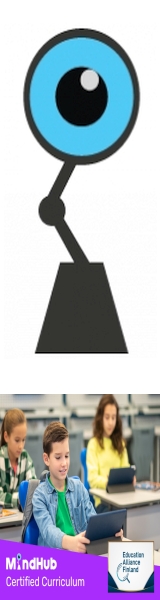
 Total Members: 14197
Total Members: 14197






