Posted by: Pez
« on: 09. January 2013., 14:03:40 »TIPS: How to Create User Accounts on another Partition or Disk During Windows 7 Installation
I just build a new system and want to have a SSD as a boot device. I was thinking that it is unessesary to have the User data that is not I/O intensive on a fast SSD drive I just wan't to have the O/S and related programs and some I/O intesive programs like new games on that drive.
I also wanted to decrease unessesary write on the SSD to give it a longer life due to the limited write cycles on SSD drives.
Her is one solution I used that worked well.
There are several methods to move user profiles to another disk or partition after you have installed Windows 7. The easiest way is to use Audit Mode and System Preparation Tool, both built-in Windows 7 features, to permanently move the location of the folder Users.
This tutorial shows how to relocate both Users and ProgramData to another disk or partition when doing a new, fresh and clean install of Windows 7. If you have already installed Windows 7, and you'd like to move those folders away from their default location in C:.
When Windows 7 is installed, 5 or 6 system folders are created depending on chosen bit-version:
PerfLogs (Performance Logs), where Windows stores performance and reliability logs
Program Files, where applications and software are installed. Windows x86 (32-bit) stores all applications here, Windows x64 (64-bit) only native 64-bit applications
Program Files (x86), only in Windows x64. All non-x64 applications are stored here
Windows, which contains core operating system files and drivers
ProgramData, where some applications store application and user specific settings and configuration files
Users. This is the "home" of all user folders. When a new user account is created and this new user logs in first time, Windows creates a set of user specific folders Users\New_User
Moving Windows and Program Files folders is not recommend by Microsoft. However, moving both Users and ProgramData folders is safe and can save a lot of space on system disk. Pictures, mp3’s videos, documents and so on, a user folder with its subfolders can be tens, sometimes hundreds of gigabytes.
For instance, using this laptop of mine as an example, the total size of Users folder and subfolders is at the moment about 240 GB. The size of ProgramData folder is at the moment almost 18 GB. I simply could not have these folders stored in my system C: drive, there’s not enough space.
When installing Windows 7, I recommend using Audit Mode to relocate Users and ProgramData, leaving C: drive only for Windows and applications.
Her is a tutorial how to make this relocation in a new installation.
Complete tutorial as PDF: Relocate User folders during Windows 7 installation
I suppose this is applicable also on both Windows Vista and Windows 8 but I have not tryed it.
Then to decrese the non I/O intensive programs on the fast SDD drive you probebly also want to install them on the secondary drive to save the SSD space for more I/O intencive use.
I just build a new system and want to have a SSD as a boot device. I was thinking that it is unessesary to have the User data that is not I/O intensive on a fast SSD drive I just wan't to have the O/S and related programs and some I/O intesive programs like new games on that drive.
I also wanted to decrease unessesary write on the SSD to give it a longer life due to the limited write cycles on SSD drives.
Her is one solution I used that worked well.
There are several methods to move user profiles to another disk or partition after you have installed Windows 7. The easiest way is to use Audit Mode and System Preparation Tool, both built-in Windows 7 features, to permanently move the location of the folder Users.
This tutorial shows how to relocate both Users and ProgramData to another disk or partition when doing a new, fresh and clean install of Windows 7. If you have already installed Windows 7, and you'd like to move those folders away from their default location in C:.
When Windows 7 is installed, 5 or 6 system folders are created depending on chosen bit-version:
PerfLogs (Performance Logs), where Windows stores performance and reliability logs
Program Files, where applications and software are installed. Windows x86 (32-bit) stores all applications here, Windows x64 (64-bit) only native 64-bit applications
Program Files (x86), only in Windows x64. All non-x64 applications are stored here
Windows, which contains core operating system files and drivers
ProgramData, where some applications store application and user specific settings and configuration files
Users. This is the "home" of all user folders. When a new user account is created and this new user logs in first time, Windows creates a set of user specific folders Users\New_User
Moving Windows and Program Files folders is not recommend by Microsoft. However, moving both Users and ProgramData folders is safe and can save a lot of space on system disk. Pictures, mp3’s videos, documents and so on, a user folder with its subfolders can be tens, sometimes hundreds of gigabytes.
For instance, using this laptop of mine as an example, the total size of Users folder and subfolders is at the moment about 240 GB. The size of ProgramData folder is at the moment almost 18 GB. I simply could not have these folders stored in my system C: drive, there’s not enough space.
When installing Windows 7, I recommend using Audit Mode to relocate Users and ProgramData, leaving C: drive only for Windows and applications.
Her is a tutorial how to make this relocation in a new installation.
Complete tutorial as PDF: Relocate User folders during Windows 7 installation
I suppose this is applicable also on both Windows Vista and Windows 8 but I have not tryed it.
Then to decrese the non I/O intensive programs on the fast SDD drive you probebly also want to install them on the secondary drive to save the SSD space for more I/O intencive use.



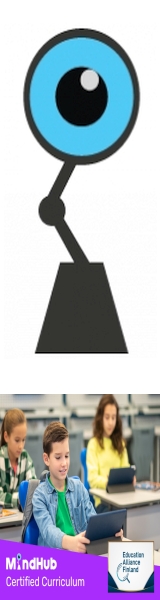
 Total Members: 14197
Total Members: 14197






