compress.bat sript. Place it in C:\CheCkDisk\compress.bat
Schedule with task scheduler every xx days, with following command:
%comspec% /c start /min “C:\CheCKDisk\Compress.bat” .
Make sure you have installed Cleanup.bat.
Make sure you ran elevated cmd: %SystemRoot%\system32\cleanmgr.exe /sageset:60
Copy MsiZap* tool to c:\checkdisk folder
Contents for compress.bat:
@echo off
cls
echo.
echo Log will be created in C:\CHeCKDiSK\compress.log...
date /T > C:\CheCKDiSK\compress.log
time /T >> C:\CheCKDiSK\compress.log
echo.
echo Cleaning up orphaned system files...
C:\CheCKDisk\MsiZap.exe G! >> C:\CheCKDiSK\compress.log
echo.
echo Cleanup! by Steven Gould...
echo Cleans up temp files.
echo Prevents virus spreading and
echo keeps fragmentation of classic hdd's in check...
echo.
echo Greetz D
cd %HOMEDRIVE%\
%HOMEDRIVE%\PROGRA~1\CLEANUP!\cleanup -AutoRun
%HOMEDRIVE%\PROGRA~2\CLEANUP!\cleanup -AutoRun
%HOMEDRIVE%\PROGRA~3\CLEANUP!\cleanup -AutoRun
%HOMEDRIVE%\PROGRA~4\CLEANUP!\cleanup -AutoRun
echo.
echo Opruimen met Microsoft's standaard clean manager...
cd %HOMEDRIVE%%HOMEPATH%
echo Execute following in Administrator cmd.exe ONCE %SystemRoot%\system32\cleanmgr.exe /sageset:60
call %SystemRoot%\system32\cleanmgr.exe /d c: /sagerun:60
echo.
cd\
echo Comprimeren van diverse Windows bestanden en Folders...
compact /C /S /A /I "C:\Windows\$*" >> C:\CheCKDiSK\compress.log
compact /C /S /A /I "C:\WINDOWS\Downloaded Installations\*.*" >> C:\CheCKDiSK\compress.log
compact /C /S /A /I "C:\WINDOWS\Driver Cache\*.*" >> C:\CheCKDiSK\compress.log
echo Entry below will get access denied for all files. Therefore disabled by echo...
echo compact /C /S /A /I "C:\Windows\System32\DriverStore\*.*" >> C:\CheCKDiSK\compress.log
compact /C /S /A /I "C:\WINDOWS\I386\*.*" >> C:\CheCKDiSK\compress.log
compact /C /S /A /I "C:\WINDOWS\logs\*.*" >> C:\CheCKDiSK\compress.log
compact /C /S /A /I "C:\windows\*.inf" >> C:\CheCKDiSK\compress.log
compact /C /S /A /I "C:\windows\*.ini" >> C:\CheCKDiSK\compress.log
compact /C /S /A /I "C:\windows\*.pnf" >> C:\CheCKDiSK\compress.log
compact /C /S /A /I "C:\windows\*.cab" >> C:\CheCKDiSK\compress.log
compact /C /S /A /I "C:\windows\*.exe" >> C:\CheCKDiSK\compress.log
compact /C /S /A /I "C:\windows\*.msi" >> C:\CheCKDiSK\compress.log
compact /C /S /A /I "C:\windows\*.mui" >> C:\CheCKDiSK\compress.log
compact /C /A /I "C:\WINDOWS\*.log" >> C:\CheCKDiSK\compress.log
compact /C /A /I "C:\WINDOWS\*.txt" >> C:\CheCKDiSK\compress.log
compact /C /A /I "C:\WINDOWS\*.chm" >> C:\CheCKDiSK\compress.log
compact /C /A /I "C:\WINDOWS\*.bmp" >> C:\CheCKDiSK\compress.log
compact /C /A /I "C:\WINDOWS\*.hlp" >> C:\CheCKDiSK\compress.log
compact /C /S /A /I "C:\WINDOWS\internet logs\*.*" >> C:\CheCKDiSK\compress.log
compact /C /S /A /I "C:\WINDOWS\minidump\*.*" >> C:\CheCKDiSK\compress.log
compact /C /S /A /I "C:\WINDOWS\Ie6\*.*" >> C:\CheCKDiSK\compress.log
compact /C /S /A /I "C:\WINDOWS\Ie6updates\*.*" >> C:\CheCKDiSK\compress.log
compact /C /S /A /I "C:\WINDOWS\Ie7\*.*" >> C:\CheCKDiSK\compress.log
compact /C /S /A /I "C:\WINDOWS\Ie7updates\*.*" >> C:\CheCKDiSK\compress.log
compact /C /S /A /I "C:\WINDOWS\Ie8\*.*" >> C:\CheCKDiSK\compress.log
compact /C /S /A /I "C:\WINDOWS\Ie8updates\*.*" >> C:\CheCKDiSK\compress.log
compact /C /S /A /I "C:\WINDOWS\Ie9\*.*" >> C:\CheCKDiSK\compress.log
compact /C /S /A /I "C:\WINDOWS\Ie9updates\*.*" >> C:\CheCKDiSK\compress.log
compact /C /S /A /I "C:\WINDOWS\ServicePackFiles\*.*" >> C:\CheCKDiSK\compress.log
compact /C /S /A /I "C:\WINDOWS\SoftwareDistribution\*.*" >> C:\CheCKDiSK\compress.log
compact /C /S /A /I "C:\Van Dale\*.*" >> C:\CheCKDiSK\compress.log
compact /C /S /A /I "C:\MSOCache\*.*" >> C:\CheCKDiSK\compress.log
compact /C /S /A /I "c:\config.msi\*.*" >> C:\CheCKDiSK\compress.log
compact /C /S /A /I "C:\Update\*.*" >> C:\CheCKDiSK\compress.log
compact /C /S /A /I "C:\DRIVERS\*.*" >> C:\CheCKDiSK\compress.log
compact /C /S /A /I "C:\Documentation\*.*" >> C:\CheCKDiSK\compress.log
compact /C /S /A /I "C:\i386\*.*" >> C:\CheCKDiSK\compress.log
compact /C /S /A /I "C:\CheckDisk\*.*" >> C:\CheCKDiSK\compress.log
compact /C /S /A /I "C:\Toshiba\*.*" >> C:\CheCKDiSK\compress.log
compact /C /S /A /I "C:\swsetup\*.*" >> C:\CheCKDiSK\compress.log
compact /C /S /A /I "C:\acer\*.*" >> C:\CheCKDiSK\compress.log
compact /C /S /A /I "C:\hp\*.*" >> C:\CheCKDiSK\compress.log
compact /C /S /A /I "c:\dell\*.*" >> C:\CheCKDiSK\compress.log
compact /C /S /A /I "c:\drivers\*.*" >> C:\CheCKDiSK\compress.log
compact /C /S /A /I "c:\tools\*.*" >> C:\CheCKDiSK\compress.log
compact /C /S /A /I "c:\sl\*.*" >> C:\CheCKDiSK\compress.log
compact /C /S /A /I "C:\ibm\*.*" >> C:\CheCKDiSK\compress.log
compact /C /S /A /I "C:\valueadd\*.*" >> C:\CheCKDiSK\compress.log
compact /C /S /A /I "C:\support\*.*" >> C:\CheCKDiSK\compress.log
compact /C /S /A /I "C:\books\*.*" >> C:\CheCKDiSK\compress.log
compact /C /S /A /I "C:\intel\*.*" >> C:\CheCKDiSK\compress.log
compact /C /S /A /I "c:\driver\*.*" >> C:\CheCKDiSK\compress.log
compact /C /S /A /I "c:\fsc-reg\*.*" >> C:\CheCKDiSK\compress.log
compact /C /S /A /I "c:\manual\*.*" >> C:\CheCKDiSK\compress.log
compact /C /S /A /I "c:\nero\*.*" >> C:\CheCKDiSK\compress.log
compact /C /S /A /I "c:\manuals\*.*" >> C:\CheCKDiSK\compress.log
compact /C /S /A /I "C:\HP Universal Print Driver" >> C:\CheCKDiSK\compress.log
echo Leave CD ROM ALLONE, so NO compact /C /S /A /I "d:\*.*" >> C:\CheCKDiSK\compress.log
c:
cd %userprofile%
compact /C /S /A /I "Mijn Documenten\*.*" >> C:\CheCKDiSK\compress.log
compact /C /S /A /I "My Documents\*.*" >> C:\CheCKDiSK\compress.log
compact /C /S /A /I "Documenten\*.*" >> C:\CheCKDiSK\compress.log
compact /C /S /A /I "Documents\*.*" >> C:\CheCKDiSK\compress.log
compact /C /S /A /I "Downloads\*.*" >> C:\CheCKDiSK\compress.log
compact /C /S /A /I "Pictures\*.*" >> C:\CheCKDiSK\compress.log
compact /C /S /A /I "Afbeeldingen\*.*" >> C:\CheCKDiSK\compress.log
compact /C /S /A /I "Videos\*.*" >> C:\CheCKDiSK\compress.log
compact /C /S /A /I "Video's\*.*" >> C:\CheCKDiSK\compress.log
compact /C /S /A /I "Music\*.*" >> C:\CheCKDiSK\compress.log
compact /C /S /A /I "Muziek\*.*" >> C:\CheCKDiSK\compress.log
compact /C /S /A /I "Recorded TV\*.*" >> C:\CheCKDiSK\compress.log
cd\
cd C:\Users\Public\
compact /C /S /A /I "Mijn Documenten\*.*" >> C:\CheCKDiSK\compress.log
compact /C /S /A /I "My Documents\*.*" >> C:\CheCKDiSK\compress.log
compact /C /S /A /I "Documenten\*.*" >> C:\CheCKDiSK\compress.log
compact /C /S /A /I "Documents\*.*" >> C:\CheCKDiSK\compress.log
compact /C /S /A /I "Downloads\*.*" >> C:\CheCKDiSK\compress.log
compact /C /S /A /I "Pictures\*.*" >> C:\CheCKDiSK\compress.log
compact /C /S /A /I "Afbeeldingen\*.*" >> C:\CheCKDiSK\compress.log
compact /C /S /A /I "Videos\*.*" >> C:\CheCKDiSK\compress.log
compact /C /S /A /I "Video's\*.*" >> C:\CheCKDiSK\compress.log
compact /C /S /A /I "Music\*.*" >> C:\CheCKDiSK\compress.log
compact /C /S /A /I "Muziek\*.*" >> C:\CheCKDiSK\compress.log
compact /C /S /A /I "Recorded TV\*.*" >> C:\CheCKDiSK\compress.log
echo.
echo Done!
echo.
c:
cd\
cd CHeCKDiSK
exit
End of script, begin of Karma ;p
devnullius
*
http://www.extorr.com/readme_cdrom3.htm#Uninstalling (SOURCE:
http://blogs.msdn.com/b/astebner/archive/2004/09/08/227118.aspx)



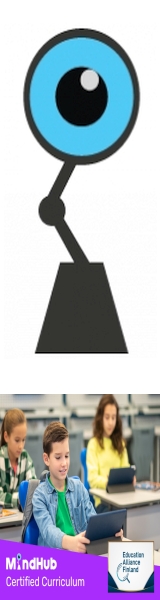
 Total Members: 14197
Total Members: 14197







