Protecting Your Privacy on Social MediaSocial media sites are made for sharing, so protecting your privacy sometimes comes as an afterthought. But, the kind of information you share and whom you share it with can make a big difference between having a positive experience on social media, and putting your money and private details at risk.
Sites like Facebook and Twitter, and social apps like
Instagram, have not only become a part of our everyday lives, they have also become a popular place for hackers and scammers to create fake accounts and look for victims. They use social media sites to spread dangerous links that lead to malware, or
phishing attempts. They may also impersonate people you know to request money or valuable information, or even gather your own private details to steal your identity. That’s why securing your social media accounts is so important.
Here are a few tips for protecting your privacy on some of the biggest social networks.
FacebookThe social media giant has recently put more effort into helping users secure their account. Their
Privacy Checkup tool allows you to review and adjust your privacy settings to control who sees your posts, what you share, and how your profile looks to other people, among other options.
Facebook occasionally prompts you to go through a Privacy Checkup, but you can do it manually at any time. Consider selecting the highest security settings, including blocking messages from strangers and restricting access to your profile so that “Friends Only” can see your posts and tag you.
You’ll also want to take advantage of Facebook’s extra security features, such as enabling two-factor authentication. This means that the site will verify that you are trying to login to your account by taking a second measure, like sending you a text message with a code to enter when logging into your account.
To adjust your settings, click on the lock icon at the top of any Facebook page and select “Privacy Checkup.”TwitterTwitter is a bit more open than Facebook, since it allows anyone to follow you (although you can block a follower later if you choose). You can improve your privacy by being careful about the information that you share. Keep personal information out of your profile and consider selecting the “Protect My Tweets” option, which allows you to filter who sees your tweets, rather than having them all go public.
Once again, make sure that no one else takes over your account by enabling two-factor authentication. You can also request verification whenever a password reset is attempted.
These settings and more can be found by clicking on the gear icon in Twitter’s upper right-hand corner.LinkedInSince this is a professional networking site, people are generally more cautious about posting information about their private lives, but it’s still worth taking some time to make sure that your profile is secure. By default, anyone can see your education, photo, work experience and other details. You will want to change the settings to make sure that your profile is only visible to people you accept into your network. You can also restrict access to “connections only” when it comes to viewing your activity feed.
The site has been integrated with Twitter and other authorized applications, so you will want to ensure that your privacy isn’t being leaked onto other platforms without your knowledge. Only allow access to applications that you trust and use.
You can manage these settings by clicking on the “me” icon at the top of your LinkedIn homepage, and then selecting “Privacy & Settings.”No matter which social networking sites you use it’s important to find a balance between sharing and engaging with others and making sure that your privacy is protected.
Here are some tips to help protect you on all social networks:• Be careful about how much personal information you share in the first place. Avoid posting your home address, full birth date and employer information, as well as your exact location while you are there.
• Check your privacy settings regularly, as they often change.
• Choose strong, unique passwords for all your accounts and take advantage of two-factor authentication.
• Disable the sharing of location information.
• Be wary of messages and friend requests from strangers. Never click on a link sent by someone you don’t know.
• Block people and applications you don’t trust.
• Think twice before taking online quizzes and surveys that ask for personal information.
• If you no longer use a social media account, delete your information and deactivate your account.
• Always use comprehensive
security software to protect you from viruses, malware and other online threats.
Original article: By Gary Davis on May 24, 2017





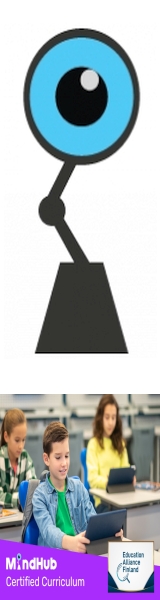
 Total Members: 14197
Total Members: 14197






