Posted by: RuskinF
« on: 20. June 2020., 15:04:53 »To get wallpapers from the Bing homepage each day, you’ll need to download the official Bing Wallpaper application from Microsoft’s website.
Run the downloaded application to install it, and be sure to uncheck “Set Bing as my homepage” and “Set Bing as my default search provider” if you don’t want to set Bing as your new homepage and default search engine in Chrome, Firefox, and Edge.
The Bing Wallpaper installer on Windows 10.
The Bing Wallpaper application will install itself and automatically fetch and set a new desktop wallpaper for you. You’ll see whatever image appears on the Bing homepage today.
Installing Bing Wallpaper on Windows 10
The application will launch when you start your PC and automatically download and set a new desktop wallpaper image every day.
To change your wallpaper, find the Bing icon in your notification area (system tray), click it, and use the “Change wallpaper” options. You can quickly cycle through a few available wallpapers.
You can also click this icon to see an explanation of what the photo is—for example, it will tell you what type of animal it is or where a landscape was photographed.
Run the downloaded application to install it, and be sure to uncheck “Set Bing as my homepage” and “Set Bing as my default search provider” if you don’t want to set Bing as your new homepage and default search engine in Chrome, Firefox, and Edge.
The Bing Wallpaper installer on Windows 10.
The Bing Wallpaper application will install itself and automatically fetch and set a new desktop wallpaper for you. You’ll see whatever image appears on the Bing homepage today.
Installing Bing Wallpaper on Windows 10
The application will launch when you start your PC and automatically download and set a new desktop wallpaper image every day.
To change your wallpaper, find the Bing icon in your notification area (system tray), click it, and use the “Change wallpaper” options. You can quickly cycle through a few available wallpapers.
You can also click this icon to see an explanation of what the photo is—for example, it will tell you what type of animal it is or where a landscape was photographed.



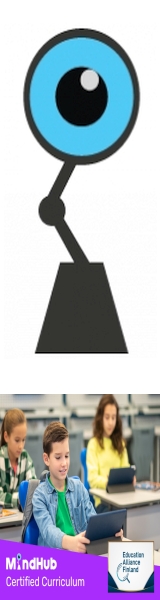
 Total Members: 14199
Total Members: 14199







