This article is to give some background info to my
Backgrounds chapter in my
Devnullius's Choices article.
Also see my instructions for all Bing backgrounds EDIT! Update: see my
download archive - Bing - Helpful Software and Resources. I put the projects for each website in there, along with some software to help you deduplicate and rip the websites. Or you can download all I did up to March 2020. The instructions below will help you along if you decide to do it all by yourself and
only discusses Spotlight images. Enjoy!
So, you want all images ever that Microsoft Windows offered as a lock-screen image, don't look any further! I'll explain you;
1. how to download all images
2. remove all resolutions you don't need
3. how to set them as a Slideshow for your windows Desktop
3. the actual 1-click download, currently from its start in 2016 up to 2020/02/20 (see the torrent links at the end of this article for a direct download)
1. Downloading all the images Microsoft Spotlight ever had
First of, a WARNING! The site-owner does NOT like people scraping his website. He WILL block your IP if he notices.
So please, try to use the
torrents download link at the end of this article instead of following my instructions...

I'll try to update this archive yearly. Also see my Devnullius's Choices
article on how to use the Store App "Dynamic Theme" that keeps a copy of all newly released images in 1 folder...!
A. Download, install and start cyowcopy:
https://www.cyotek.com/downloads B. Start a new cyowcopy project for the website windows10spotlight.com, which as far as I know it is the only website having a full backup of everything Spotlight ever did.
- Use this URL for the project:
https://windows10spotlight.com/- Press Scan and set Maximum Depth to 9 and Maximum Pages Per Host to 500. Start the actual Scan and press OK.
- Press the Rules button, we ONLY need to copy .JPG images. Instructions on how to do that:
https://docs.cyotek.com/cyowcopy/1.8/examplecopyimages.html. We only need:
EXPRESSION 1:
.* OPTIONS: Exclude, Crawl Content
EXPRESSION 2:
\.jpg OPTIONS: Include, Stop Processing (Advanced)
- Press Ok and press the Copy button and allow for the folder to be created
- Let the ripping begin! It will take the rest of the day... When the program disappears, go to 2. below

2. Filtering out the images you (don't) want
A. The quick way (1 folder with all the images you want)
* Go to the uploads folder and
use windows search to find all Vertical backgrounds for your mobile phone:
width:=1080 height:=1920* Move all files found (Ctrl-a Ctrl-x) to a new folder "1080x1920" (or skip this step)
Go to the uploads folder and use windows search to find all horizontal backgrounds:
width:=1920 height:=1080* Move all files found (Ctrl-a Ctrl-x) to a new folder "1920x1080")
* Remove all "year"-folders you are left with (2016, 2017, 2018, ...). All images that were left there, are lower resolution versions (see B. below) of the images we just put in new folders.
B. The organized way (every image remains in the original upload folders, so you have a complete archive of which image was published in which month)
* Go to the uploads folder and use windows search to find all resolutions you do not need:
width:=169 height:=300width:=300 height:=169width:=576 height:=1024width:=768 height:=432width:=768 height:=1365width:=1024 height:=576width:=864 height:=1536width:=1536 height:=864Now you are left with 2 resolutions and 1 choice... To
keep the vertical backgrounds (mobile devices) or
remove them? My advice, if you want to KEEP the vertical images, COPY the "uploads" folder and name it "uploads vertical". In this NEW copied folder, remove all horizontal backgrounds (width:=1920 height:=1080). Do the same in the original uploads folder, but by removing all vertical backgrounds:
width:=1080 height:=1920C. The smart choice: use Duplicate Cleaner Pro (costs money, unless you use Bit Che to find a torrent for it).
3. Setting Windows Slideshow
Before you start, a warning: if you are watching a video, the video may have a light screen stutter when JBS or Windows changes your background. With that in mind, don't go TOO crazy by changing your background every few minutes. 20 minutes seems reasonable.
A. 1 folder with ALL images in it (that is, if you filtered quickly, as explained in 2. A. above)
Go to Windows Settings and
enable the slideshow B. several folders, where each image is organized in a YY and MM folder (that is, if you filtered the organized way, as explained in 2. B. above)
With Windows 7 and 8.x,
setting a slideshow with subfolders in it is no problem.
If you have Windows 10, Windows Slideshow won't work with subfolders. Don't stress, all our hard work hasn't been for nothing. We just need to do an extra step so Windows 10 will recurse into all subfolders and show all the images in all the folders we created as a background... OR use JBS!
- (didn't work on my created folder, but should work if you
use the Pictures LIBRARY)
https://appuals.com/fix-windows-10-background-slideshow-not-seeing-subfolders/You can use a shell command to get the Win 7 Background settings. With it, you can set the slideshow to the pictures library and have it recurse all subfolders.
- batch script on a schedule to periodically link all images from all subfolders to 1 single folder. See the comments of "MariuszMucha" (
page 4)
- John's Background Switcher
My old friend JBS has no problem recusing subfolders.
Download and install JBS, go to the settings and add your folder : )
4. Download links
https://my.pcloud.com/publink/show?code=kZLF5nkZLNdYHQcrlE4Rb45qRC7krzbBBunV


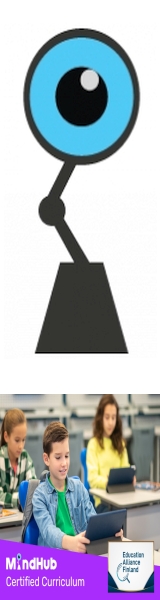
 Total Members: 14197
Total Members: 14197








 alright, the torrents seem to be a no-go.
alright, the torrents seem to be a no-go. 