ISO is the image file of DVD. It makes you copy or backup your DVD even in the condition that the original DVD is lost or damaged. Moreover, the ISO file can be played by virtue of a virtual drive. Therefore, it will bring you much convenience if you copy DVD to ISO. DVDFab DVD Copy is a powerful DVD copy tool which can copy DVD to ISO. Now let's have a look at the copy process.
Copy DVD to ISO: Step 1> Run DVDFab 10, choose Copy module and click the "Copy Mode" tab on the top left corner of the main interface to choose a copy mode. You have 6 modes to choose. Here I take Main Movie mode as an example.
Copy DVD to ISO: Step 2> Load the source.
Copy DVD to ISO: Step 3> After the source is loaded in, the longest title, namely the main movie, will be selected by default. Then you can change the chapters, audio tracks, subtitles and do advanced settings according to your needs. On "Advanced Settings" panel, you can decide the output as DVD 5 or DVD 9.
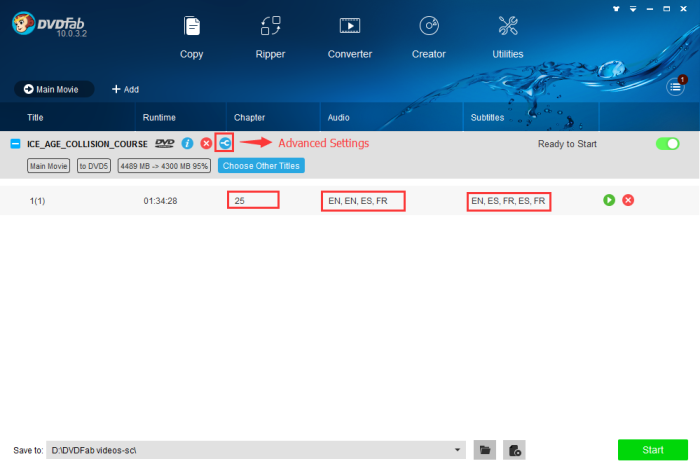
Copy DVD to ISO: Step 4> Navigate to the bottom of the main interface to click the "image" icon to select a directory to save the output DVD as an ISO file.
Copy DVD to ISO: Step 5> Click the "Start" button to start the copy process.
Note:
You are not allowed to do any operation to customize your output DVD on Clone/Burn mode; on Full Disc mode, you cannot choose the titles, chapters, audio tracks and subtitles but you can do advanced settings.
Resource:
http://www.dvdfab.cn/tips/copy-dvd-to-iso.htm
 Total Members: 14197
Total Members: 14197 Latest: Levine
Latest: Levine Total Posts: 43438
Total Posts: 43438 Total Topics: 16532
Total Topics: 16532 Online today: 3056
Online today: 3056 Online ever: 51419
Online ever: 51419 Total Members: 14197
Total Members: 14197 Latest: Levine
Latest: Levine Total Posts: 43438
Total Posts: 43438 Total Topics: 16532
Total Topics: 16532 Online today: 3056
Online today: 3056 Online ever: 51419
Online ever: 51419