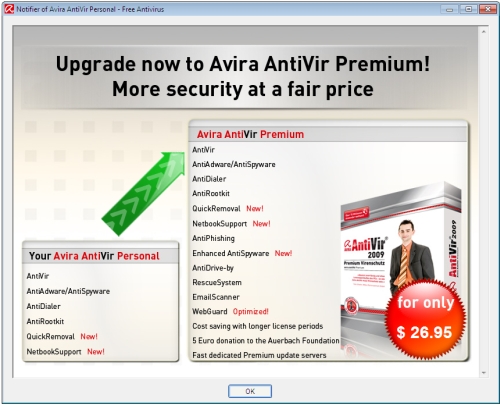
If you have a free antivirus installed on your PC, there's a pretty good chance that it's either AVG or Avira -- both great options for the average person who needs a little protection. The inherent pitfall of many free applications is that they're packaged with nagware.
For most people, closing or otherwise avoiding the occasional pop-up ad and other nuisance is fair trade for not having to dole out their hard earned dollars -- that said, I believe few would object to disabling nagware in a matter of a few clicks. We've already seen how to accomplish this with AVG 8.5:
http://scforum.info/index.php/topic,3378.0.html , and today we're going to have a crack at Avira.
If you read our article on AVG, you might recall how simple it was: rename (or delete) a few key files, and viola. Similarly, we need remove access to a file as a means of disabling the Avira Antivir's advertisements, and that file is avnotify.exe.
The underlying concept is the same: we're going to cripple avnotify.exe, but in this case renaming it won't put it out of commission. When Avira runs a standard virus signature update, avnotify.exe is automatically replaced if it's missing. Unfortunately, we'll have to jump through a few extra hoops this time around. We've broken things down for several major versions of Windows:
Windows XP Home 1. Boot into Safe Mode (tap F8 after powering on your PC for a menu).
2. Log into an account with administrator privileges.
3. Navigate to your Avira program folder.
4. Right click on the file avnotify.exe and select Properties.
5. Click Edit > Traverse Folder/Execute File > Deny > OK.
6. Reboot and enjoy.
Windows XP Professional 1. Click Start, and then Run.
2. Enter gpedit.msc.
3. Navigate through User Configuration > Administrative Templates > System.
4. Double click "Don't run specified Windows applications".
5. Enable it and click show.
6. Add "avnotify.exe" and click OK.
Windows Vista & Windows 7 1. Go to the Avira program folder.
2. Right click avnotify.exe and select Properties.
3. Under the Security tab, select SYSTEM and click edit.
4. Tick Read & Execute in the Deny column, and click OK.
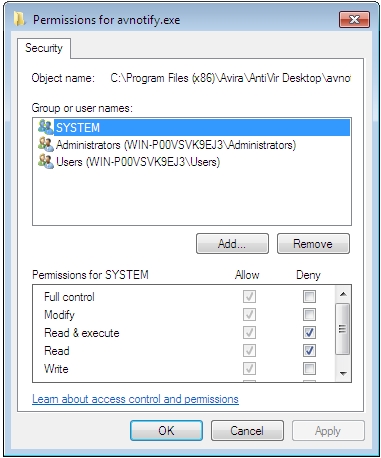
The above methods should leave you with a nag-free Avira install, at least until an update comes along and wipes out how the ad is currently being called out. You could avoid this mess altogether of course, and install Microsoft's newly released Security Essentials, which is free and won't bug you with any nag screens -- or better yet, run no antivirus at all (not a joke, just a way of life).
If you have another preferred method of disabling Avira's popups, or even if you'd just like us to look into another product's nagware, share your thoughts with us in the comments.
Did you know?Avira is a German based software company. Its antivirus application has been around since 1988, initially called "H+BEDV Datentechnik GmbH" and later renamed to Antivir for commercial and aesthetic purposes. Avira sells a commercial version of the product:
http://www.avira.com/en/onlineshop/index.htmlIts AV engine has been licensed to other renowned software vendors like Ashampoo, Ad-Aware and Webroot.
(TechSpot)